

So how do you use System Snapshot? It's simple, really, once you have installed Winshots System Snapshot on your machine just launch it from the Start menu shortcut as needed (you can also launch it with special command line parameters). We have kept System Snapshot simple so you don't have to remember how to use it between program installations or application test. Just run it, click the Take Snapshot button and wait for the first wave of scanning to finish. Once the first system scan is completed, run the installations or applications you wish to test and when you are finished run the System Snapshot again, or if it's still running click the Create Log button. This time System Snapshot will scan your machine again and compare the results of "before" and "after". When the second scan is completed click the View Log button. At this point System Snapshot will launch default text editor to display your new System Snapshot report.
Figure 1 - Initial System Snapshot Dialog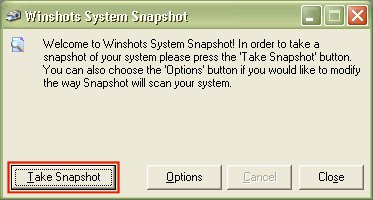
Figure 2 - System Snapshot Dialog During System Scan
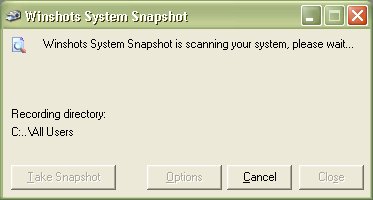
Figure 3 - Canceling the system scan

NOTE: While scanning your system Winshots System Snapshot creates a search record in memory first for faster scanning. If you decide to cancel this process just be aware that it may take few seconds to fully cancel the scan process. Just press Cancel and wait.

Copyright © 1999-2009, Winshots Technologies, Inc. All Rights Reserved.